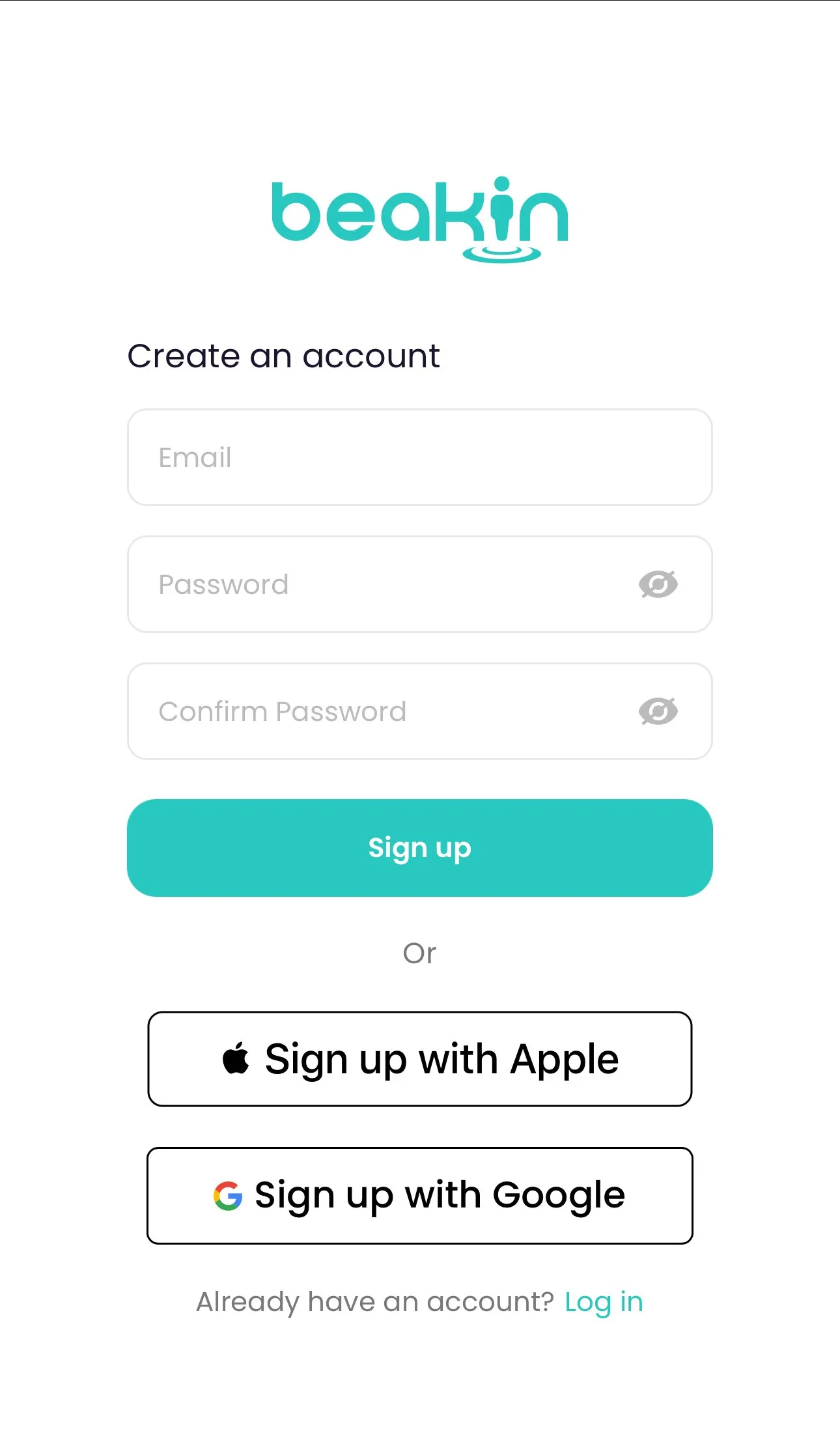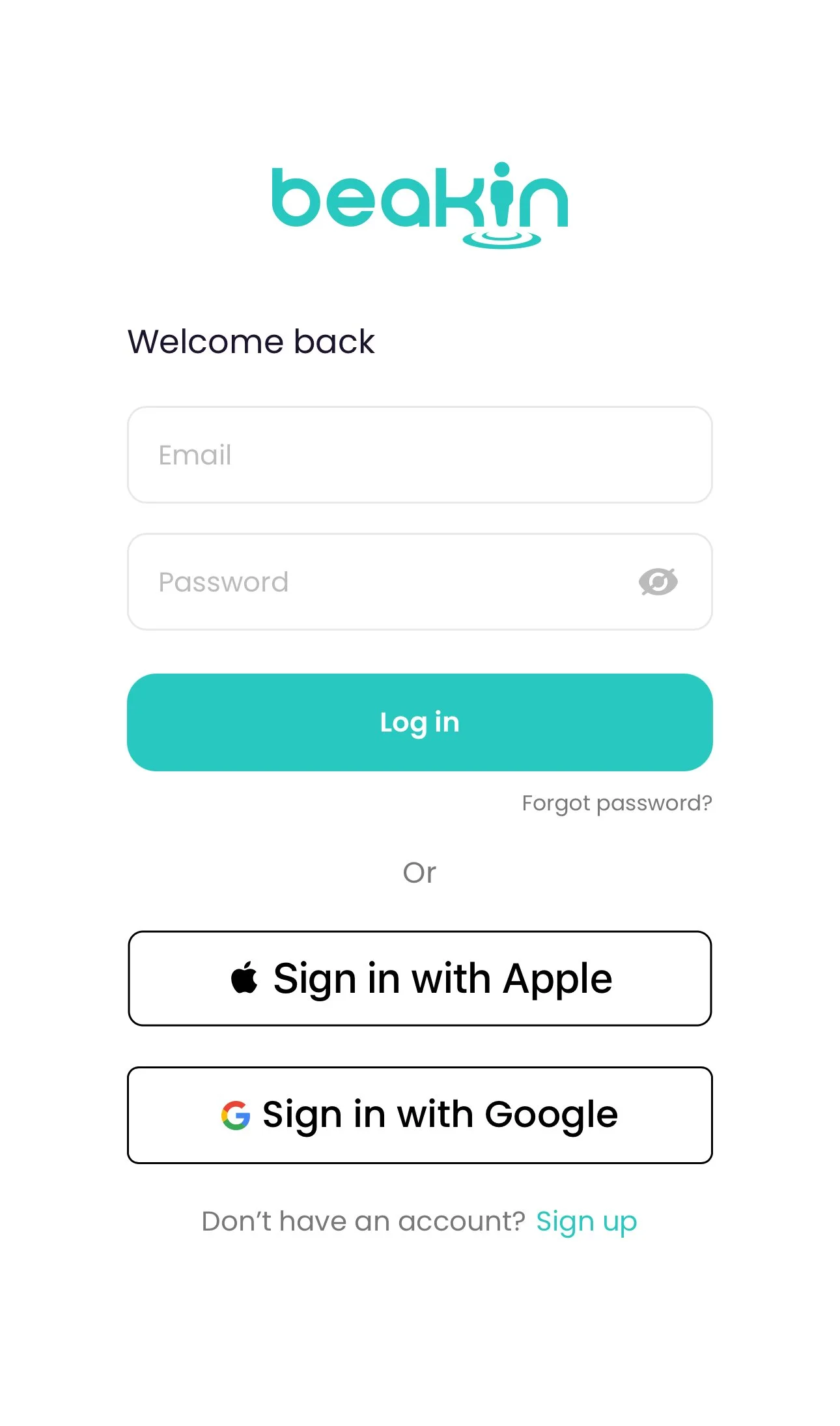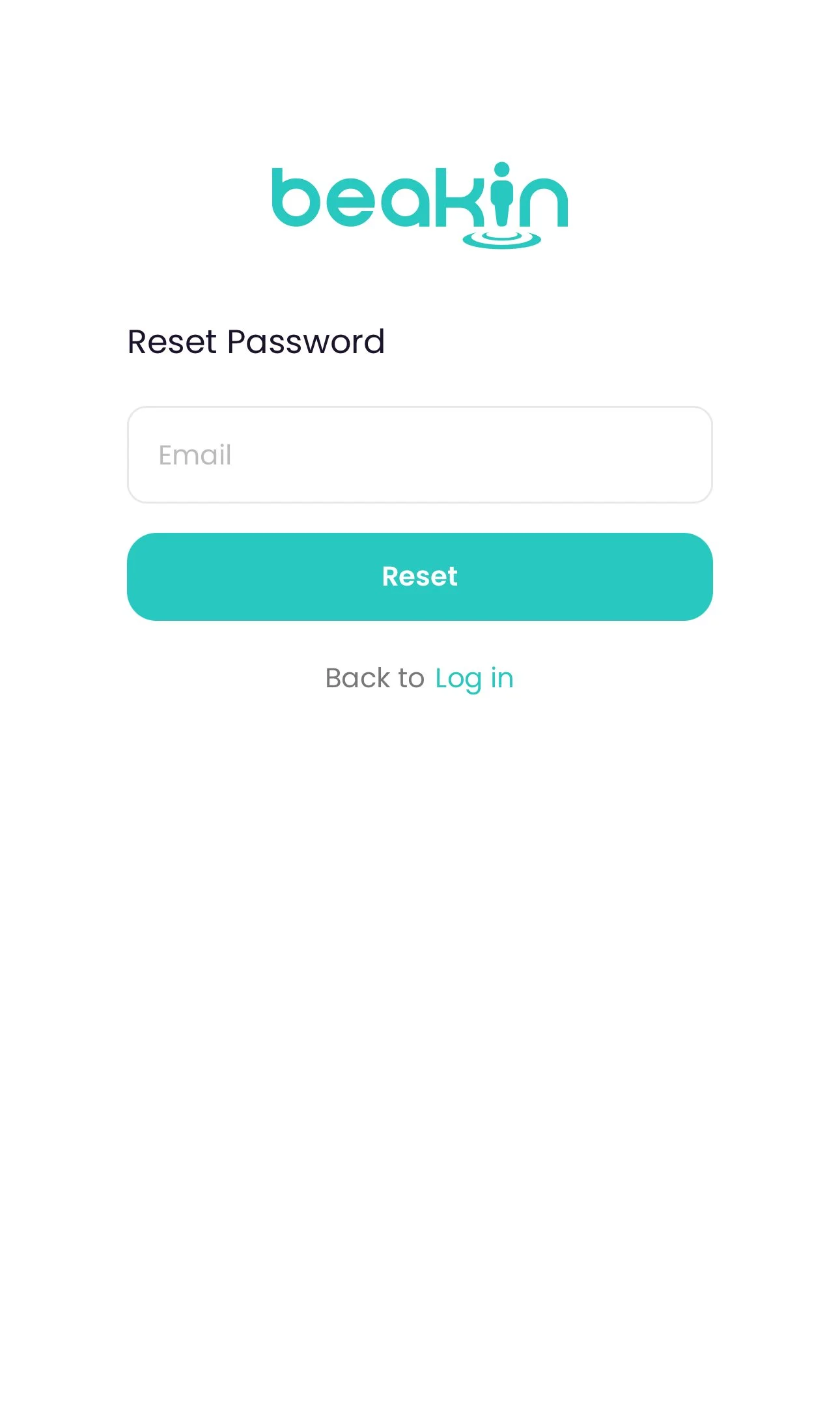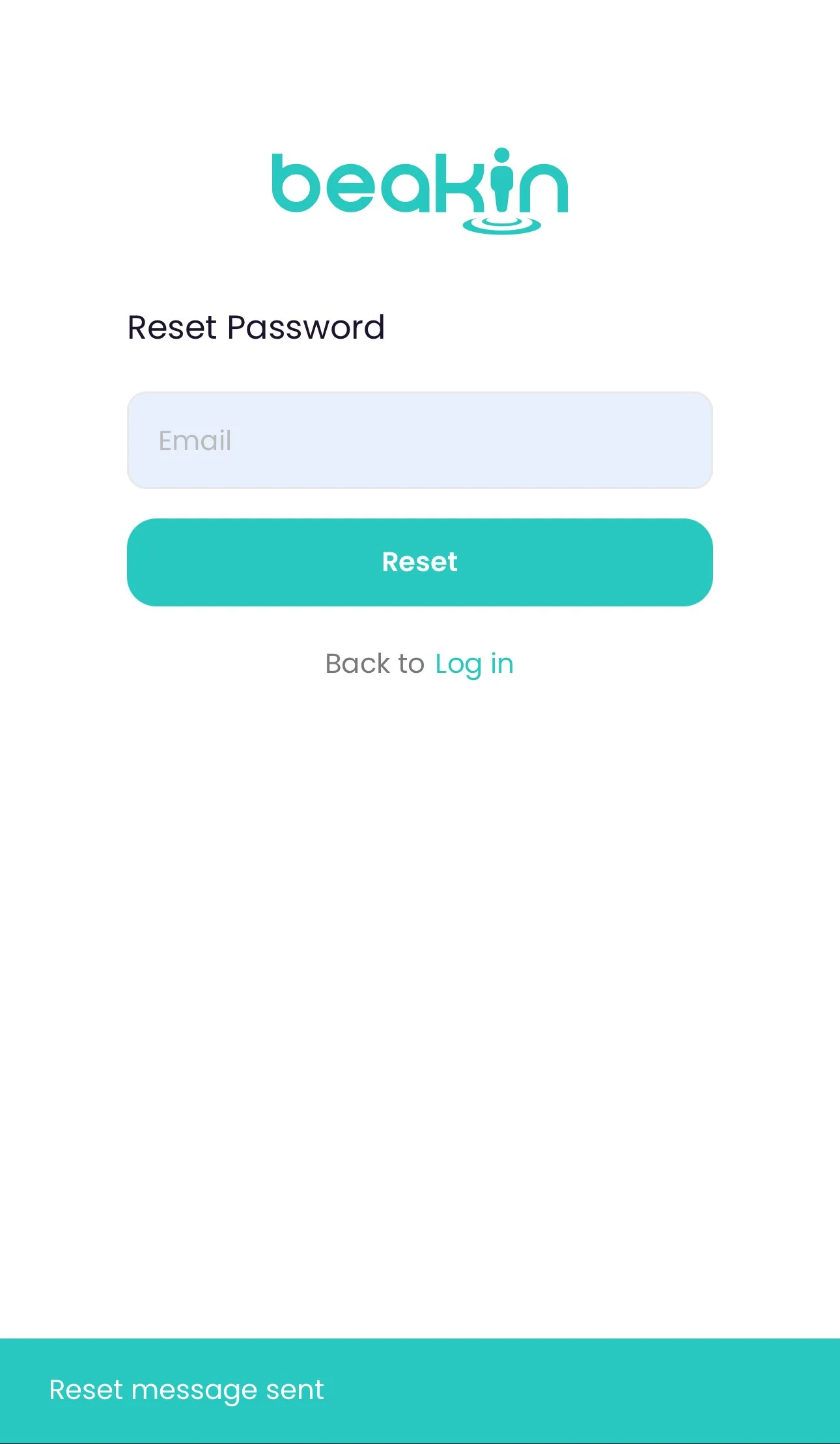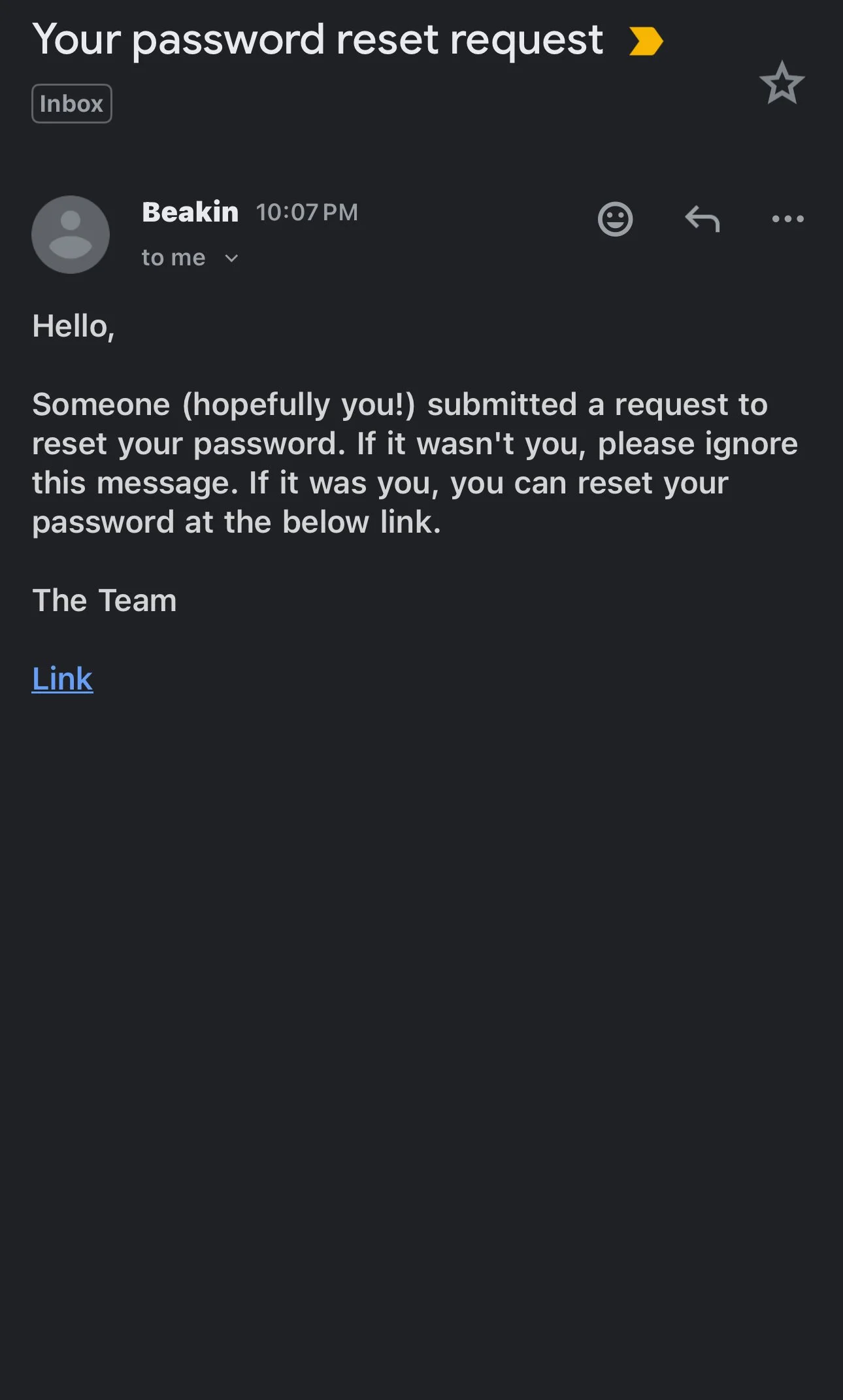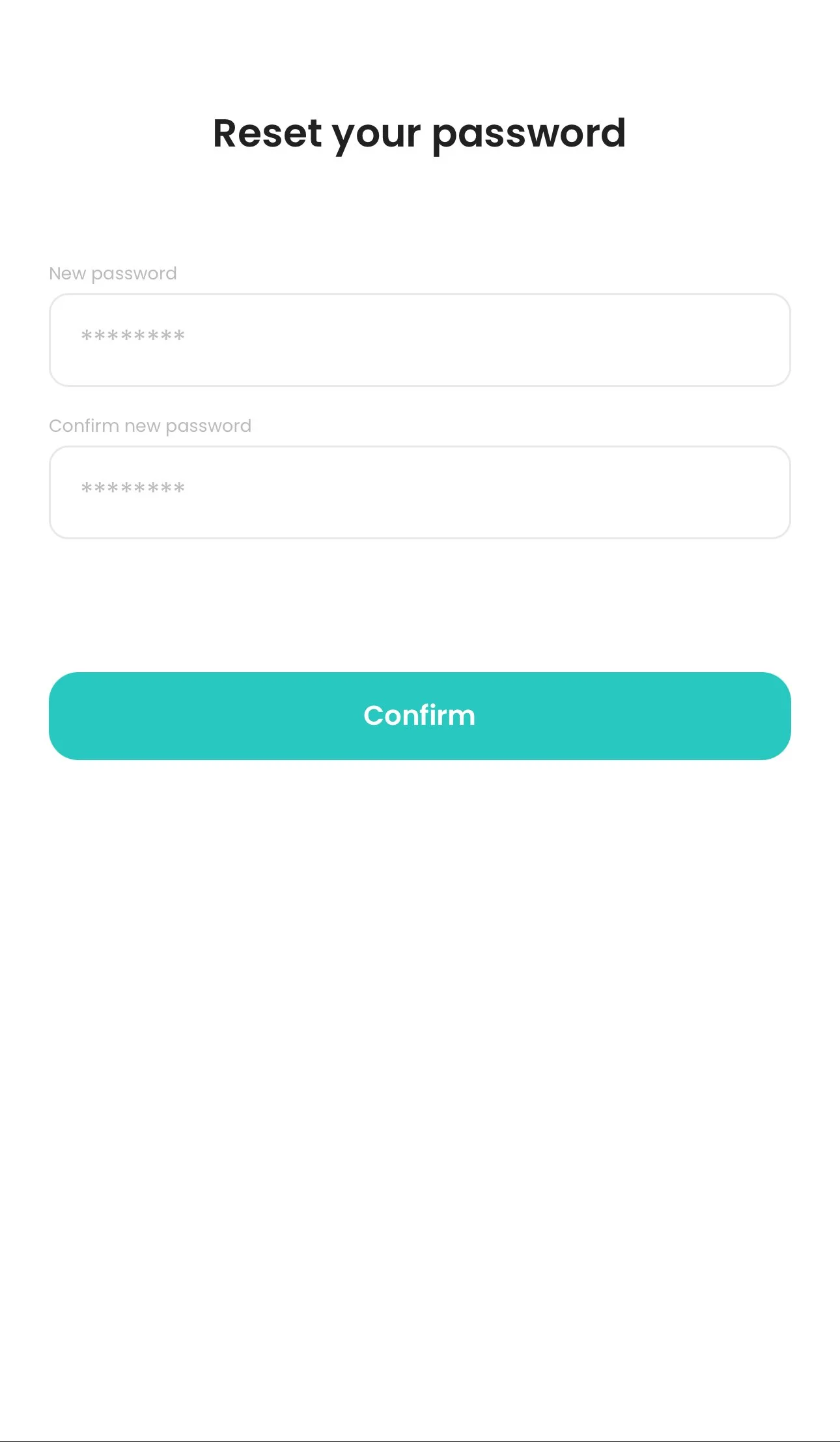Reset Account Password
Before you begin:
You must have access to the email address associated with your BEAKIN account.
To reset your account password:
Go to the main “Welcome back” login screen. Ensure you are not on the “Create an account” screen.
If you are on the “Create an account” screen, find the text at the botton of the screen stating, “Already have an account?” and tap “Log in”. This will take you to the main login screen.
Tap the “Forget password?” text located below the “Log in” button.
Enter the email address associated with your BEAKIN account in the email input field and tap the “Reset” button. You may notice a confirmation message at either the bottom or the top of the screen stating “Reset message sent”.
Access your email app and open the reset email sent from BEAKIN. The email subject line will say “Beakin’s waiting — reset your password in seconds”.
Tap the “Reset My Password” link and it will redirect you to the “Reset your password” screen in the app.
If the link does not open in the BEAKIN app, hold down the link in the email to copy the full web address. Paste the link in your web browser (try incognito mode if you have any issues).
Enter your new password in the input fields of the “Reset your password” screen.
Pay close ATTENTION to each character input as you type in your new password. If the characters do not match between the two fields it will not accept the new password.